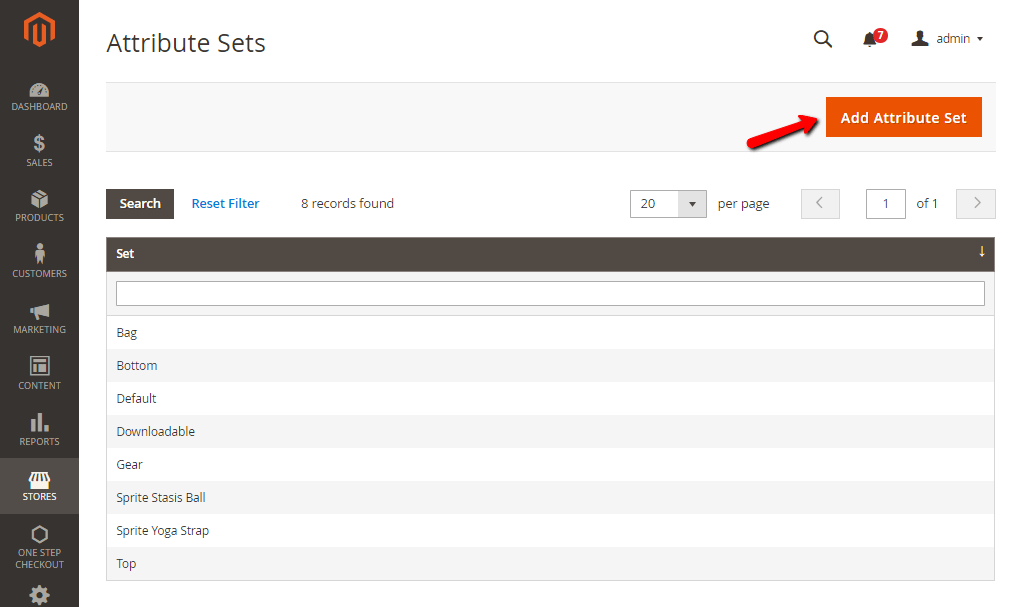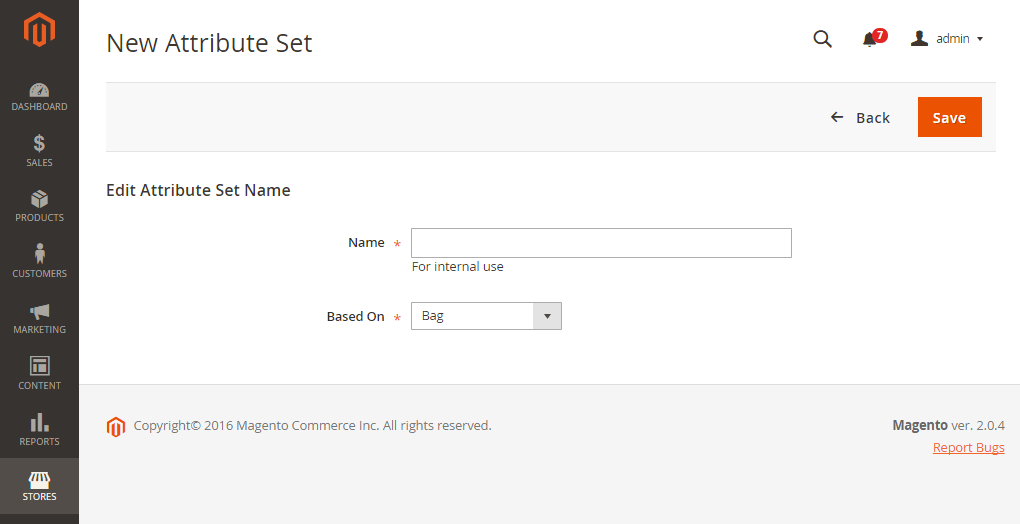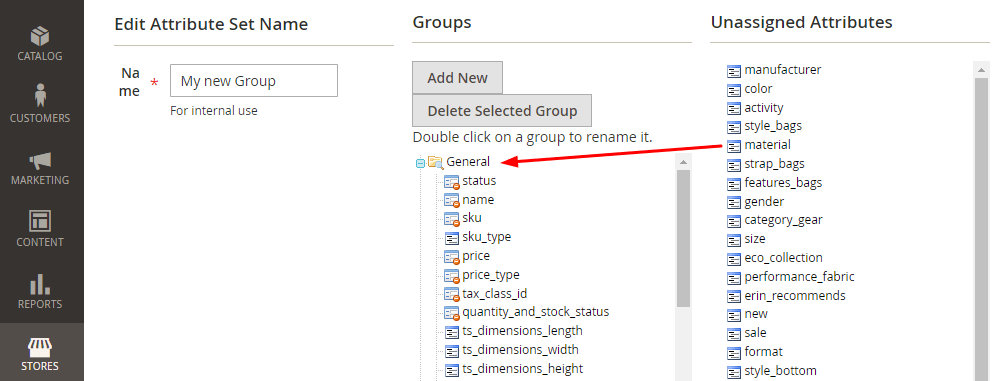How to Create Product Attribute Set in Magento 2
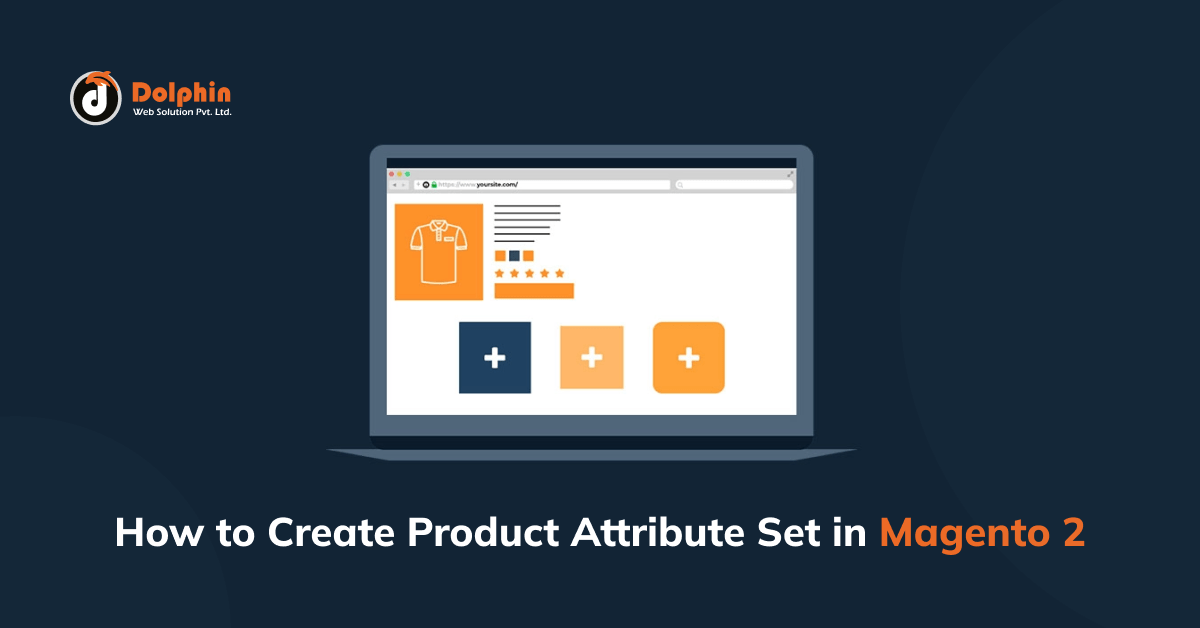
In this article, we will explain how to create a product attribute set in Magento 2. Let’s find out how you can do it.
While creating products in Magento 2, the product attribute set is used to describe that particular type of product (e.g., color, size, material, weather, bag, weight, material). In Magento 2, you may use product attribute sets to simplify your product management by eliminating the requirement to give each attribute to a product individually.
Magento 2 includes product attributes by default, but you can add your own! If you sell products that require specific types of information, such as cameras, it may be preferable to create a dedicated attribute set that includes the specific attributes that are required to describe the product.
Using the admin panel, you can create an attribute set. In this article, we will focus on the other points.
Create Attribute Set
Step-1: Go to the Admin sidebar and go to Stores > Attributes > Attribute Set. and click on Add Attribute Set.
Step-2: Fill up the attribute set data
- In the Name area field, enter the name of the attribute set.
- In the Based On the field, select an existing attribute set to be used as a template
- Click the Save button.
Step-3: after that, the attribute set edit page will appear, with an editable Attribute Set Name, Groups of Attributes assigned to this attribute set, and Unassigned Attributes.
- The name of the attribute set is displayed in the left column. The name is only for internal use and can be changed as needed.
- The current selection of attribute groups is listed in the center of the page.
- The right column displays a list of attributes that have not yet been assigned to the attribute set.
Drag an attribute from the Unassigned Attributes list to the appropriate folder in the Groups column to add a new attribute to the set.
Note: System attributes are marked with a dot and are not editable in the Groups list. However, they can be dragged to a different group in the attribute set.
You can add a new group by clicking the “Add New” button. You can also delete the attribute group by clicking on it and then clicking the Delete Selected Group button. When you’re finished, don’t forget to click the Save button.
That’s it! I hope this technical blog will help you find what you were looking for.
If you have any further questions about the product attributes set in Magento 2 or if you need any help from our Magento 2 expert, contact us now for a free consultation.
Bookmark it for your future reference. Do comment below if you have any other questions.
P.S. Do share this note with your team.

Hello!
Click one of our contacts below to chat on WhatsApp