How to Create Admin Theme in Magento 2
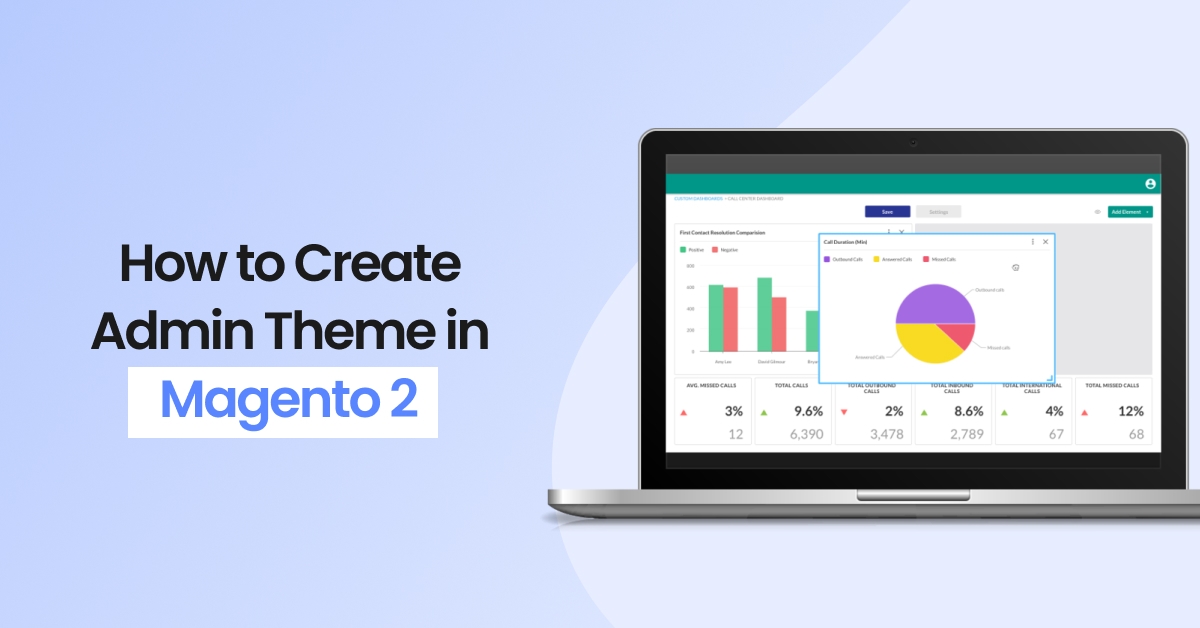
In this article. we will explain how to create admin theme and how to apply the admin theme in Magento 2. Let’s find out how you can do it.
- To begin, switch the Magento 2 application to developer mode, If you put it in developer mode, you can see all errors Magento is throwing at you. Now, open your terminal and go to the Magento 2 root and run the following command:
php bin/magento deploy:mode:set developer
Create Admin Theme
Now, we will start to learn step-by-step.
Step 1: First create a <VendorName>/<theme name> folder at the app/design/adminhtml path for the new Magento admin theme.
- We’ll show you an example of a Dolphin/backend theme for the following path: app/design/adminhtml/Dolphin/backend/
Step 2: In order to define Magento themes, in the theme root folder.
- Create a theme.xml file at app/design/adminhtml/Dolphin/backend/ and paste the below code :
<?xml version="1.0"?>
<!--
/**
* Created By: Dolphin Web Solution Pvt. Ltd.
*/
-->
<theme xmlns:xsi="http://www.w3.org/2001/XMLSchema-instance" xsi:noNamespaceSchemaLocation="urn:magento:framework:Config/etc/theme.xsd">
<title>Dolphin Admin Theme</title>
<parent>Magento/backend</parent>
</theme>
Step 3: In order to register a theme in the system, in the theme folder.
- Create a registration.php file at app/design/adminhtml/Dolphin/backend/ and paste the below code :
<?php
/**
* Created By: Dolphin Web Solution Pvt. Ltd.
*/
\Magento\Framework\Component\ComponentRegistrar::register(
\Magento\Framework\Component\ComponentRegistrar::THEME,
'adminhtml/Dolphin/backend',
__DIR__
);
Step 4: Now We changed the logo on the admin login page and in the dashboard. So put your images in the app/design/adminhtml/Dolphin/backend/web/images folder to save the media file.
Create a Module to apply an admin theme
We are going to follow the steps for Module Development.
Step 1: The theme has already been created, but it is still unconnected. We create a specialised <VendorName>/<ModuleName> module in the app/code/ folder to connect the admin theme.
- We’ll show you an example of a Dolphin/Backend module for the following path: app/code/Dolphin/Backend
Step 2: create a registration.php file.
- Create a registration.php file in the app/code/Dolphin/Backend folder with the following code:
<?php
/**
* Created By: Dolphin Web Solution Pvt. Ltd.
*/
\Magento\Framework\Component\ComponentRegistrar::register(
\Magento\Framework\Component\ComponentRegistrar::MODULE,
'Dolphin_Backend',
__DIR__
);
Step 3: create a module.xml and di.xml file.
- Create a module.xml and di.xml file in the app/code/Dolphin/Backend/etc folder.
Add below code for the app/code/Dolphin/Backend/etc/module.xml file.
<?xml version="1.0"?>
<!--
/**
* Created By: Dolphin Web Solution Pvt. Ltd.
*/
-->
<config xmlns:xsi="http://www.w3.org/2001/XMLSchema-instance" xsi:noNamespaceSchemaLocation="urn:magento:framework:Module/etc/module.xsd">
<module name="Dolphin_Backend" setup_version="0.0.1">
<sequence>
<module name="Magento_Theme"/>
</sequence>
</module>
</config>
Similarly, add the below code for the app/code/Dolphin/Backend/etc/di.xml file.
<?xml version="1.0"?>
<!--
/**
* Created By: Dolphin Web Solution Pvt. Ltd.
*/
-->
<config xmlns:xsi="http://www.w3.org/2001/XMLSchema-instance" xsi:noNamespaceSchemaLocation="urn:magento:framework:ObjectManager/etc/config.xsd">
<type name="Magento\Theme\Model\View\Design">
<arguments>
<argument name="themes" xsi:type="array">
<item name="adminhtml" xsi:type="string">Dolphin/Backend</item>
</argument>
</arguments>
</type>
</config>
Step 4: Create layout files for the admin login page and admin home page in Magento 2.
- Create a admin_login.xml file in the app/code/Dolphin/Backend/view/adminhtml/layout/ folder with the following code:
<?xml version="1.0"?>
<!--
/**
* Created By: Dolphin Web Solution Pvt. Ltd.
*/
-->
<page xmlns:xsi="http://www.w3.org/2001/XMLSchema-instance" layout="admin-login" xsi:noNamespaceSchemaLocation="urn:magento:framework:View/Layout/etc/page_configuration.xsd">
<update handle="styles" />
<body>
<referenceBlock name="logo">
<arguments>
<argument name="logo_image_src" xsi:type="string">images/dws_logo.jpg</argument>
</arguments>
</referenceBlock>
</body>
</page>
- Create a default.xml file in the app/code/Dolphin/Backend/view/adminhtml/layout/ folder with the following code:
<?xml version="1.0"?>
<!--
/**
* Created By: Dolphin Web Solution Pvt. Ltd.
*/
-->
<page xmlns:xsi="http://www.w3.org/2001/XMLSchema-instance" layout="admin-1column" xsi:noNamespaceSchemaLocation="urn:magento:framework:View/Layout/etc/page_configuration.xsd">
<body>
<referenceContainer name="header">
<block class="Magento\Backend\Block\Page\Header" name="logo" before="-">
<arguments>
<argument name="show_part" xsi:type="string">logo</argument>
<argument name="logo_image_src" xsi:type="string">images/dws_admin.png</argument>
</arguments>
</block>
</referenceContainer>
</body>
</page>
Step 5: Now run the following command:
php bin/magento setup:upgrade php bin/magento setup:static-content:deploy –f php bin/magento cache:clean
Result:
After the run upgrade and deploy command, you can see the logo to be changed on the Admin Login Page and Admin Panel Home page.
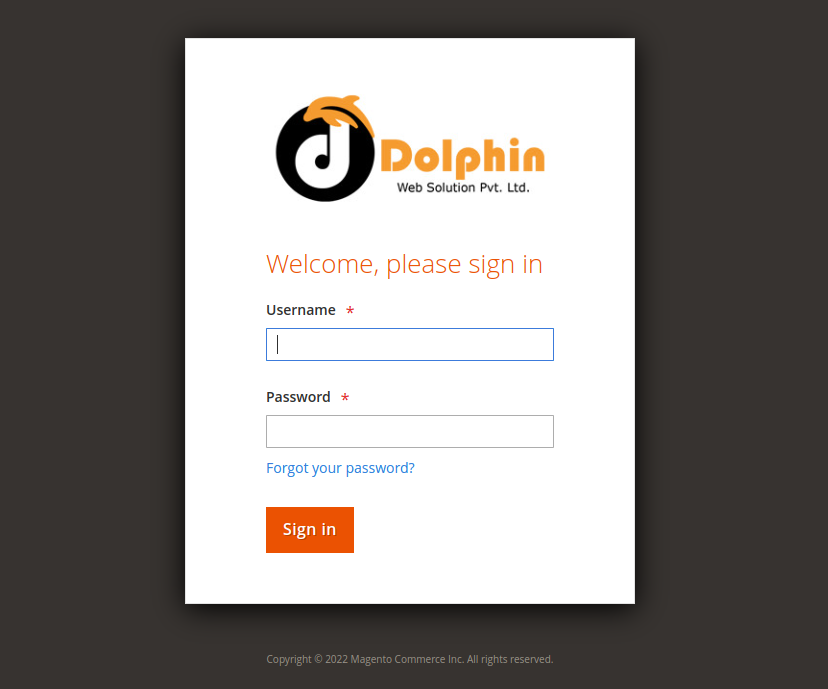
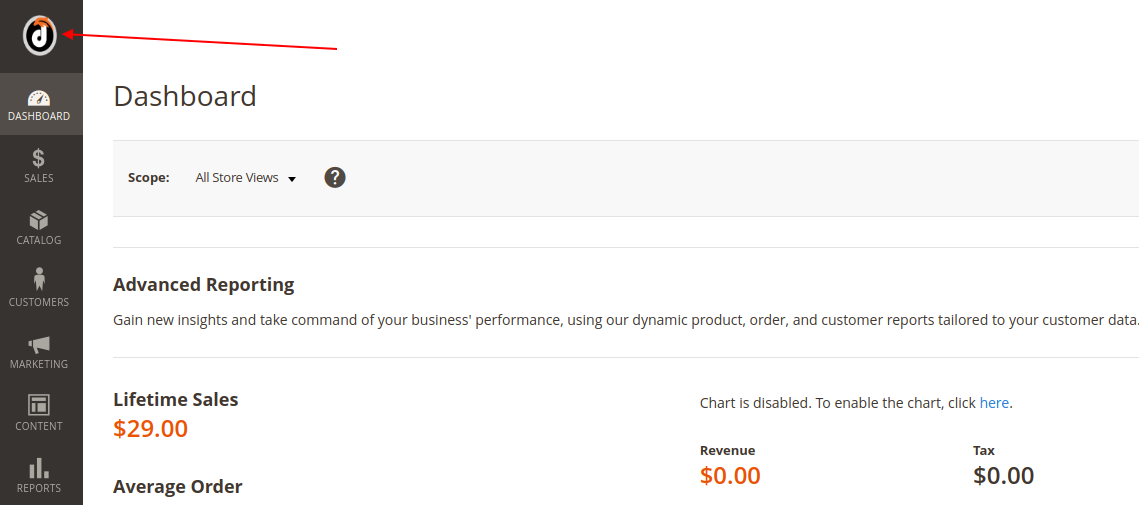
That’s it!
I hope this technical blog will help you to find what you were looking for.
If you have any further questions about Magento 2 theme development or if need any help from our Magento 2 expert, contact us now for a free consultation.
Bookmark it for your future reference. Do comment below if you have any other questions.
P.S. Do share this note with your team.

Hello!
Click one of our contacts below to chat on WhatsApp
