User Guide - Import Export Product Reviews for Magento 2
Import Product Reviews
Import Product Reviews
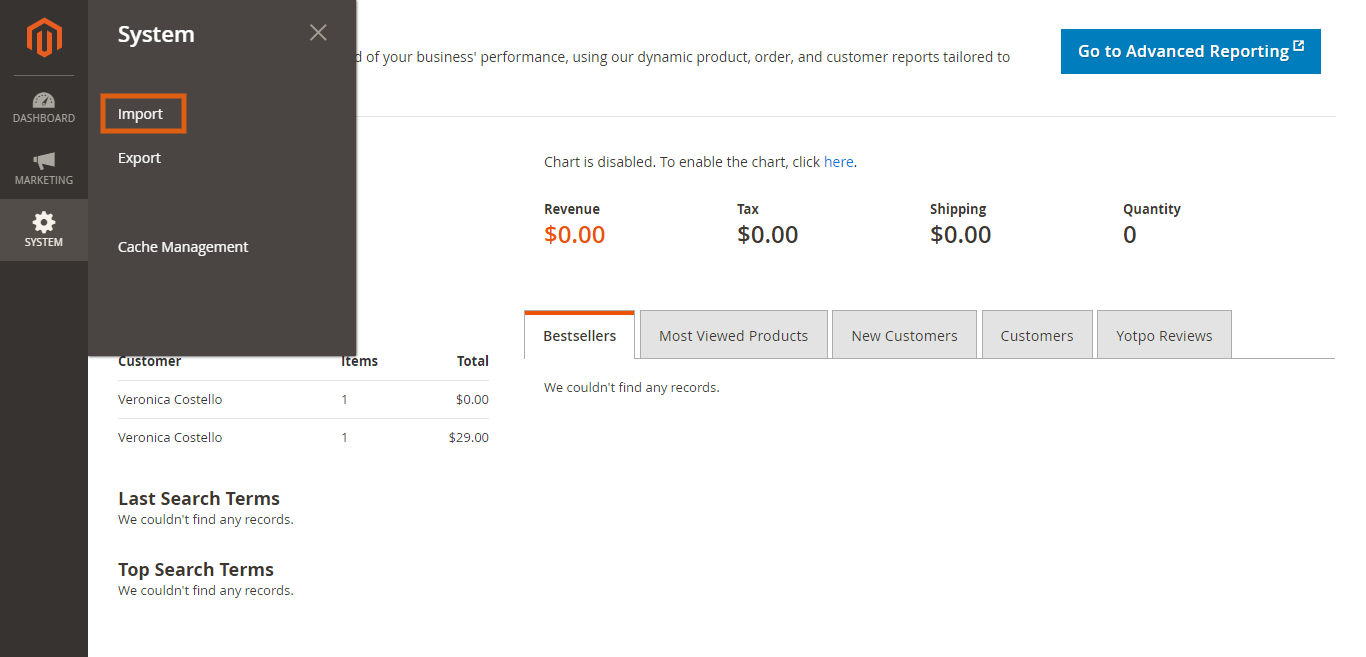
To import the product reviews please go to System > Import.
Import Settings
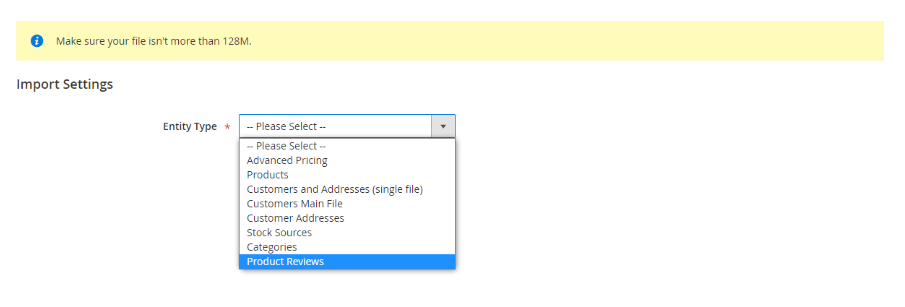
Entity Type: Select the Product Reviews in the dropdown list of Enitty type.
Import Behaviour
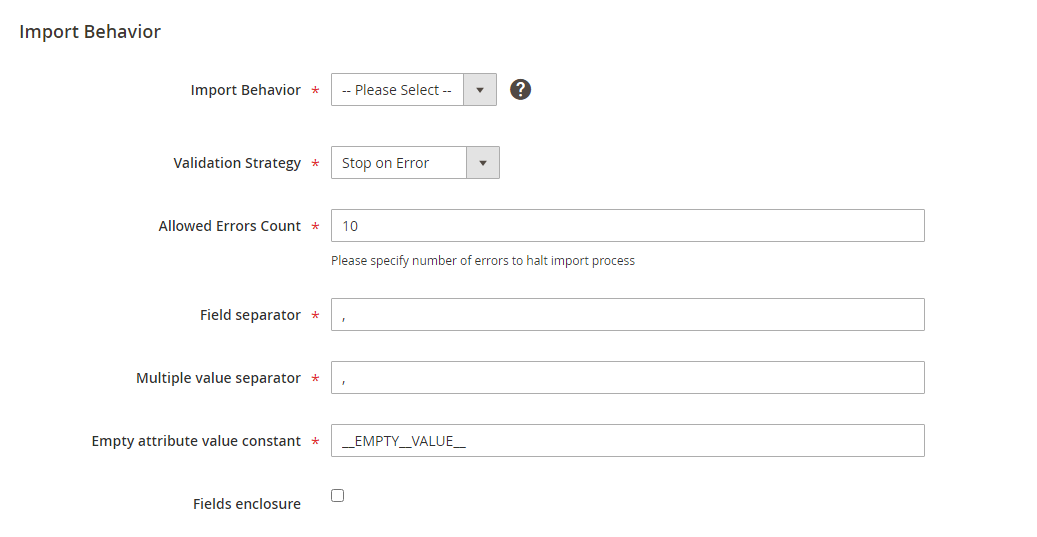
- Import Behaviour:
- Select the options you want to apply while importing product reviews.
- There are 3 options available for you to select.
- Add/Update:
- This option allows you to add new product reviews of the website.
- Also Update the reviews if any of that product reviews already exists.
- Replace:
- This option will replace the old product reviews with the new reviews.
- Delete:
- This option will delete the product reviews.
- If you want to delete all reviews then you need to add Review Id in Id column.
- Validation Strategy:
- Select one of the options from the dropdown list to set validation strategy.
- There are two options available: Stop on Error andSkip Error Entries.
- Stop on Error: The system will stop importing the product reviews when there are errors.
- Skip Error Entries: The system skips the errors and continues to import product reviews.
- Allowed Errors Count:
- Enter the maximum number of errors you want to allow while importing.
- Field Separator:
- Enter the separator marker to separate the fields in the column.
- Default value for field separator is “,”.
- Multiple Value Separator:
- Enter the separator marker to separate the multiple values in a cell of a single column.
- Default value for field separator is “,”.
- Empty attribute value constant:
- Enter constant for empty attribute value.
- Default value is _EMPTY_VALUE_.
- Field enclosure:
- Click the checkbox to enclose the value in the column.
File to Import
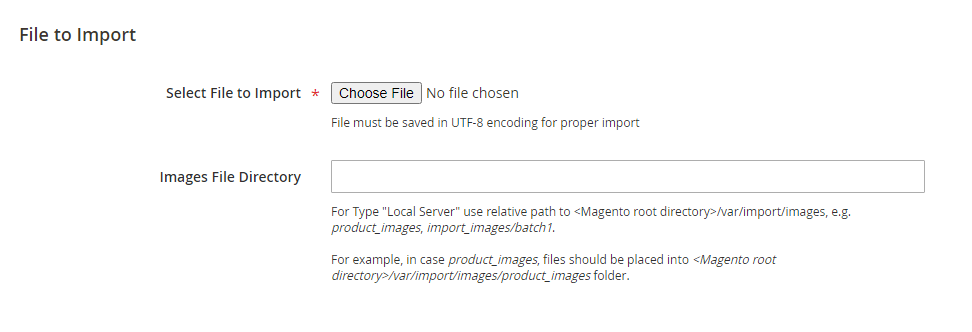
- Select File to Import:
- Click choose file to select imported product review file.
- The file format must be CSV.
- Images File Directory:
- If the imported files contain a path to the review image, in case the Images File Directory is empty, include your image in the directory with the path: var/import/images/product_images.
Download Sample File

- Before importing the product reviews via CSV file, you need to prepare a CSV file with necessary information.
- You can download a sample file by clicking the Download Sample File link near to the Entity Type field.
Sample File Format
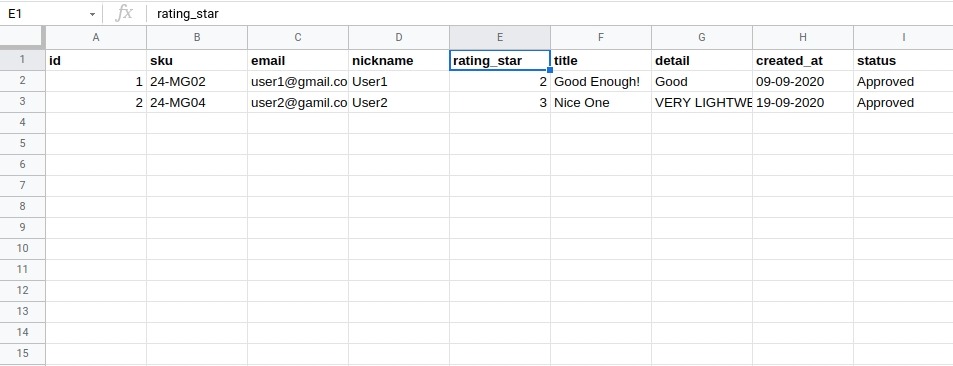
- Sample file includes information like id, SKU, email, nickname, rating_star, title, detail, created_at, and status.
- rating_star: Add star values as you want to display how many stars in the frontend.
Validate Data and Finish Import

- After entering all the above information, click on the Check Data button at the top right to check if the added data are correct.
- It will check the data and if the data is valid then the import button will display, you can click on the Import button to import the product reviews.
Error while importing
- In another case if the imported file is not valid or the import process is wrong then after clicking on the check data button, it will give you error.
- Solve that error and try again.
Success Message

When the import process is complete it will give you a successful message.
View Imported Reviews
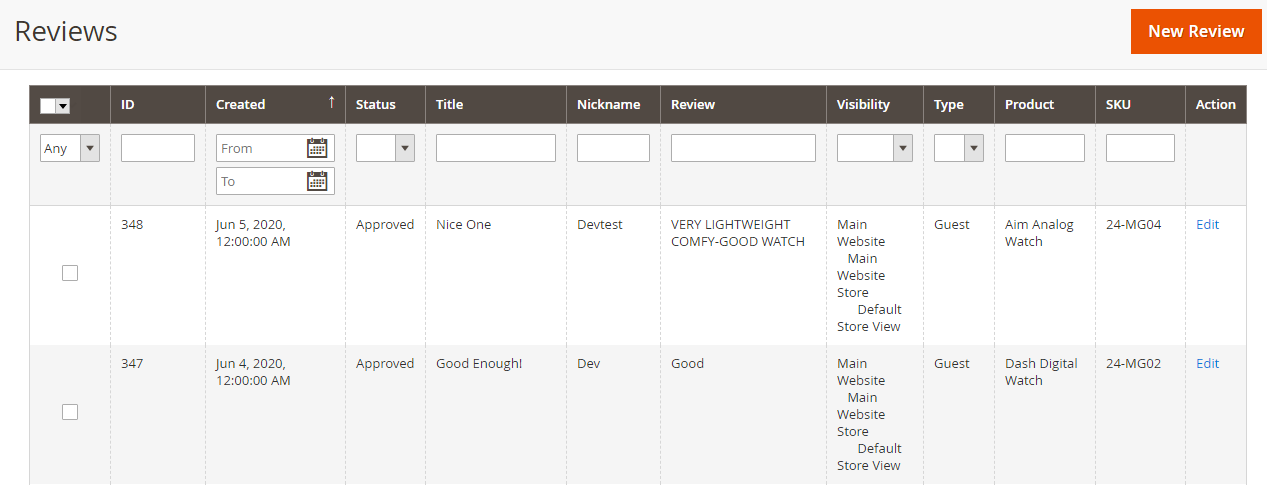
After imporing the reviews you can see reviews under the Marketing > All Reviews.
Only reviews with approved status will display on review tab in frontend.


