User Guide - Call for Price for Magento 2
General Configuration
General Configuration
Admin can configure the call for price settings under the Store > Configuration > Dolphin > Call For Price.
General Option
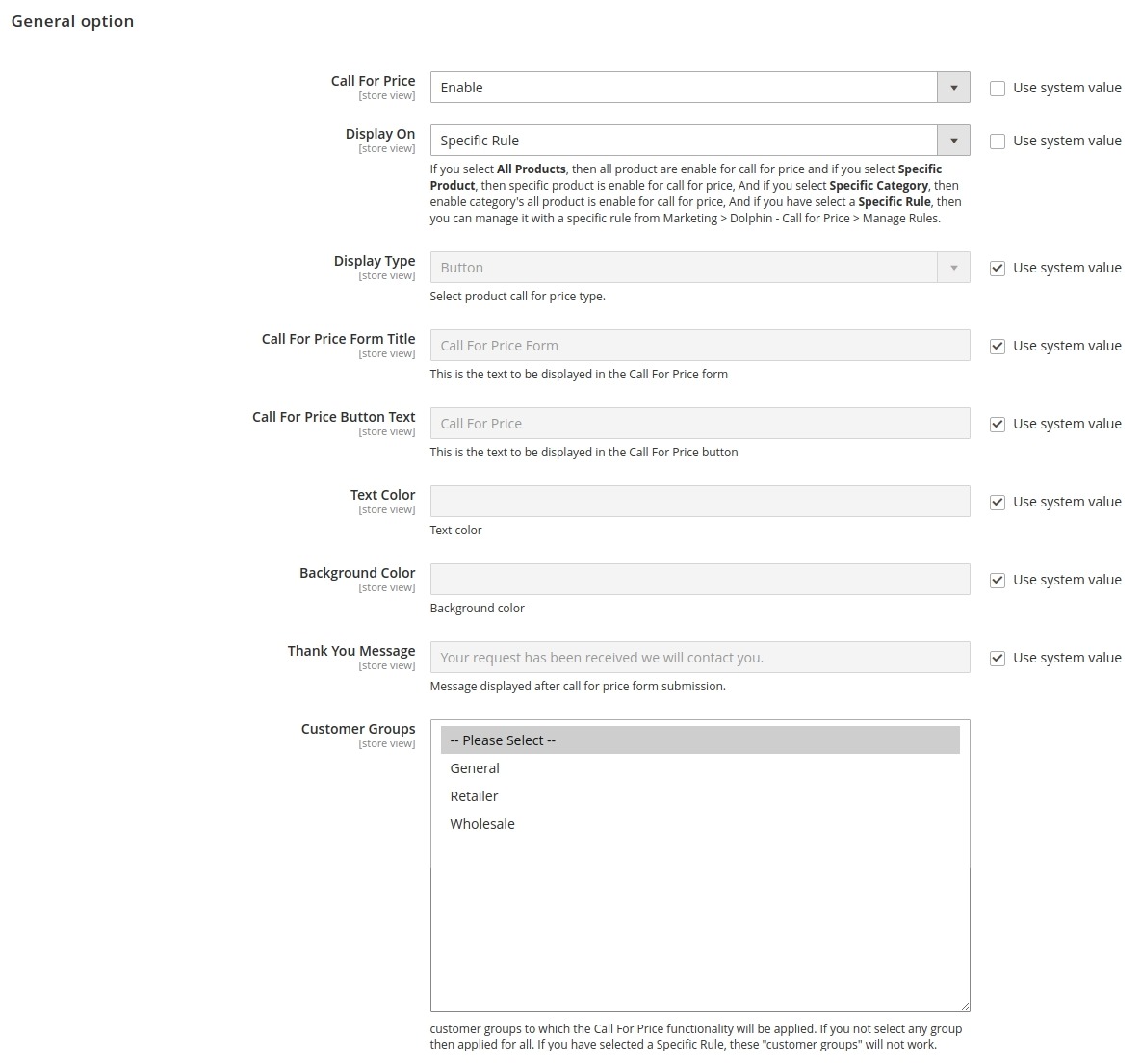
- Call For Price: Enable or disable the call for price module.
- Display On:
- Select option where you want to enable call for price.
- There are three options to display a call for price on.
- All Products: If you select this option then the call for price is enabled for all products.
- Specific Product: If you select this option then the call for price is enabled for a specific product.
- Specific Category: If you select this option then the call for price is enabled for specific category.
- Display Type:
- Select how you want to display the call for price.
- There are two options for that.
- Button: Display call for price as a button on frontend.
- Label: Display call for price as a label on frontend.
- Call For Price Form Title: Set the title of the call for price form.
- Call For Price Button Text: Set text for call for price button.
- Text Color: Set the color of the Text.
- Background Color: Select the background color for text.
- Thank You Message: Set the thank you message to display after submitting the form.
- Customer Groups: Select the customer groups on which you want to apply call for price functionality.
Captcha Settings

- Captcha Enable: Set Yes to Enable/Disable captcha for a specific store.
- Select Captcha Type: Choose which captcha type you want to display.
- Captcha: If you want to display Default captcha of magento then choose this option.
- ReCaptcha: If you want to display Google captcha then choose this option.
Email Settings
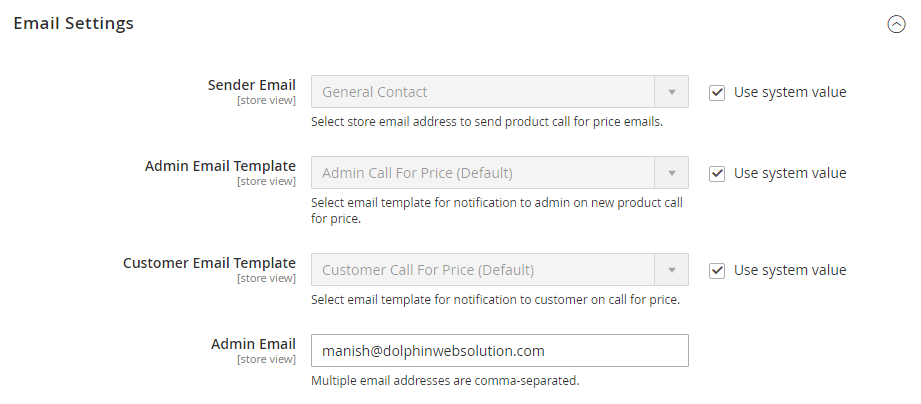
- Sender Email: Choose email address to send email.
- Admin Email Template:
- Select the email template to send email to the admin for a new call for price inquiry.
- You can choose a predefined template for sending email named Admin Call For Price (Default).
- Admin Email Template:
- Select the email template to send email to the customer for a new call for price reply.
- You can choose a predefined template for sending email named Customer Call For Price (Default).
- Admin Email:
- Enter email address of admin.
- You can add multiple email addresses by comma separated.












