User Guide - Product Inquiry for Magento 2
General Configuration
General Configuration

Admin can configure product inquiry settings under the Store > Configuration > Dolphin > Product Inquiry.
General Settings
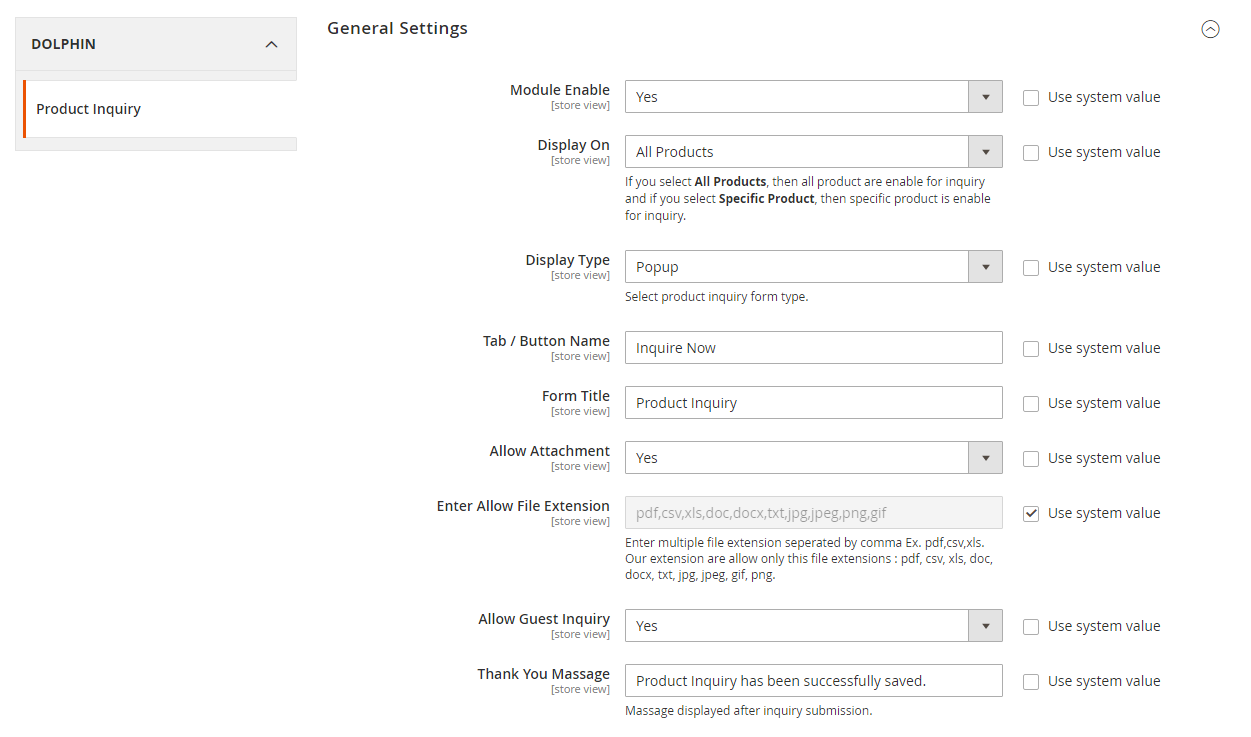
- Module Enable: Set Yes to Enable/Disable extension for a specific store where this extension is not needed.
- Display On: If you want to enable inquiry for every product then choose all products else choose specific products.
- Display Type:
- Choose how you want to display inquiry form. There are two types:
- Tab and Popup.
- Tab: Display inquiry form as tab with default tab.
- Popup: Display inquiry form as popup.
- Tab / Button Name: Set the name of the tab or button name.
- Form Title: Set title of the inquiry form.
- Allow Attachment: Set Yes to allow add attachments to the users.
- Enter Allow File Extension: Enter multiple extension types to be allowed for users.
- Allow Guest Inquiry: Set Yes to allow guest users to inquire about products.
- Thank You Message: Set Thank You message to display when users successfully submit the form.
Captcha Settings
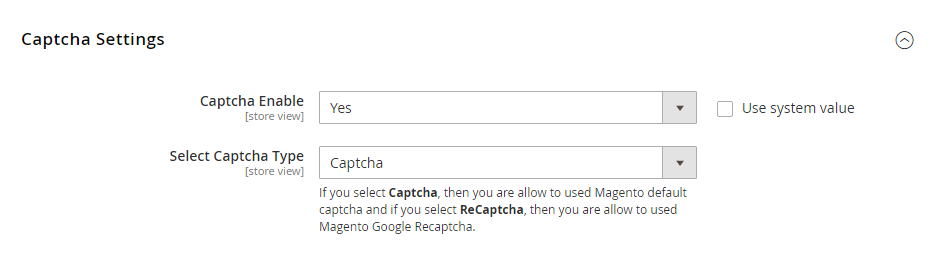
- Captcha Enable: Set Yes to Enable/Disable captcha for a specific store.
- Select Captcha Type: You can choose captcha type.
- Captcha: If you want to display Default captcha of magento then choose this option.
- ReCaptcha: If you want to display Google captcha then choose this option.
Email Settings
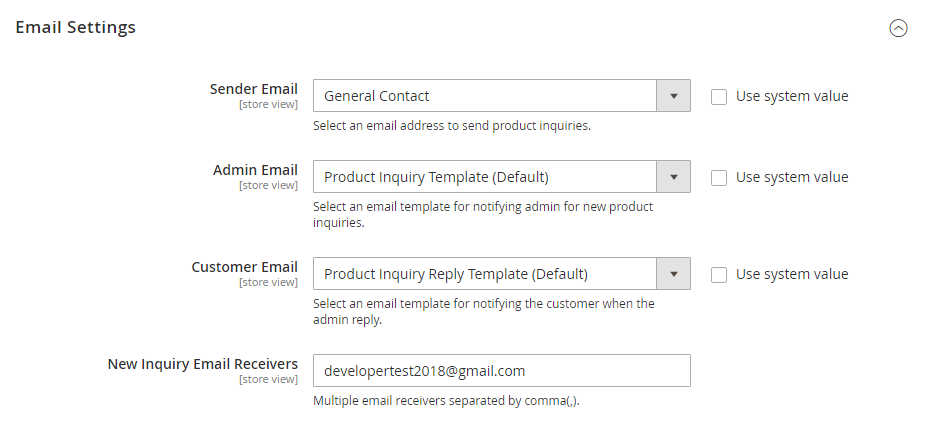
- Sender Email: Choose email address to send product inquiries.
- Admin Email: Select an email template to notify admin for product inquiry.
- Customer Email: Select an email template to notify customers when the admin responds to their inquiry.
- New Inquiry Email Receivers:
- Enter email address to receive inquiry emails.
- You can enter multiple email addresses separated by comma(,).





